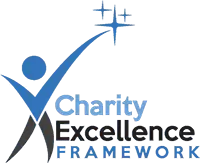
Cyber security for charities lists the common cybercrime vulnerabilities for charities, explains the importance of cyber security and why it will be even more important in an AI enabled world. With the rise of AI and with new cyber crime vulnerabilities emerging, cyber security will become even more important for charities, so I've also included links to a range of cyber security and cybercrime resources that have been created by others.
To access all of our charity AI services and support click here and to access our huge range of free services to find funding, free help and resources.
As you complete our management health check questionnaires, the system will automatically assess your charity's cyber security and AI readiness, and connect you to a huge range of resources to help you.
This guide is one of a series from our Charity AI Ready campaign. Constructive criticism to improve it would be very welcome and should be sent to ian@charityexcellence.co.uk.
The main threats to cyber crime vulnerabilities for charities include:
The DfS&I published the Cyber security breaches survey 2024 which found that around a third of charities experienced some form of cyber breach or attack last year. Some 66% of charities income of more than £500,000 pa experienced a cyber incident in the last year.
As AI technology advances, cyber threats are evolving in tandem, posing new challenges for charities to navigate. Here's how these threats are changing:
The greatest cyber security risks for charities are likely to be from AI-powered scams and misinformation campaigns. These threats are expected to become even more sophisticated and widespread over the next 5-10 years. By 2025, it is projected that AI-powered cyber attacks could cost over £6 trillion annually worldwide. Charities don’t have huge amounts of money or data in comparison to companies but are often seen as easy targets by scammers due to their often weak cyber security.
Regular Training:
Implement Robust Password Policies:
Enable Multi-Factor Authentication (MFA):
Keep Software and Systems Updated:
Backup Critical Data Regularly:
For Larger Charities, Consider Developing a Cyber Incident Response Plan:
Verify Authenticity of Emails and Websites:
Exercise Caution with Unsolicited Communications:
Avoid Clicking on Suspicious Links or Attachments:
Refuse to Share Sensitive Information Unnecessarily:
Review Social Media Privacy Settings and Profile Information:
To find grant funding for cyber security, use the Tech funding search category in Funding Finder. Another option is the NCSC’s Funded Cyber Essentials Programme for small UK companies and organisations.
AI voice scams are becoming increasingly prevalent and many remain unaware of the risk. The following may indicate that a call is scam:
Follow the cyber security methods outlined above, plus these may be helpful:
Charity Digital - A charity guide to maintaining Cyber Essentials.
NCSC - AI and cyber security: what you need to know.
NCSC: Cyber Security for small organisations (free online training).
NCSC: Small Business Guide: Cyber Security.
NCSC: Cyber security for boards toolkit.
NCSC: Top tips for staying secure online.
NCSC: Exercise in a box - test your cyber security.
Cyber Scotland: Creating a cyber incident response plan.
ICO: Learning from the mistakes of others (cyber security guide).
ICO: 11 practical ways to keep your IT systems safe and secure.
Which: Latest Scams Blog.
DSI&T: Cyber security breaches survey April 2025.
The Global Cyber Alliance has a free cyber security tool for 'Mission-Based Organisations and Their Supporters', by which I think they mean non profits. It also has a video and includes links to other tools.
What is an URL? In simple terms, an URL in an email is like a web address or a link that you can click on. It's a way for someone to direct you to a specific website or webpage. For example, if you receive an email from a charity with a link to their donation page, the URL in that email would take you directly to that page when you click on it. It's important to be cautious with URLs in emails, as they can sometimes lead to fake websites or scams. Always make sure the URL looks legitimate and matches the website you expect to visit before clicking on it.
What does is HTTPs mean? HTTPS stands for Hypertext Transfer Protocol Secure. It's a way of making sure that the information you send and receive on a website is encrypted, or scrambled, so it's harder for hackers to read. It's like sending a secret message that only the sender and the intended recipient can understand, keeping your online activities safer and more secure. So, when you see "https://" at the beginning of a web address, it means the website is using this extra layer of security to protect your data.
What is Multi-factor Authentication (MFA)? Multi-Factor Authentication adds an extra layer of security by requiring users to provide more than one form of identification, like a password and a code sent to their phone, before accessing an account or system.
How do I set up Multi-factor Authentication (MFA)? To set up MFA, go to your account settings on the platform you're using (like email, social media, or banking). Look for the security or privacy settings and find the option to enable MFA. Follow the instructions to link your account with a second form of verification, like a phone number or authentication app. Once set up, you'll need to enter this second code or approve the login on your phone whenever you log in from a new device or location.
What is encryption? Encryption scrambles your data into a secret code, making it unreadable to anyone who doesn't have the key to unlock it. Many messaging apps, email services, and cloud storage platforms offer encryption features built in.
How do I set up encryption? To encrypt your emails or files, look for options like "encrypt message" or "encrypt attachment" when composing an email or uploading a file. You can also use third-party encryption tools for added security.
How do I create a strong password? Strong passwords are essential for keeping your accounts secure. Aim for passwords that are at least 12 characters long and include a mix of uppercase and lowercase letters, numbers, and symbols. Avoid using easily guessable information like birthdays or common words. Consider using a passphrase—a series of random words strung together—for added security. If you struggle to remember your passwords, a password manager can help you generate and store strong passwords for each of your accounts.
What is a Password Manager: A password manager is a tool that securely stores and manages all your passwords in one place.
How do I set up a Password Manager? To set up a password manager, choose a reputable service. Well known ones include LastPass, Dashlane, or 1Password. Sign up for an account and install the password manager's browser extension or mobile app on your devices. Create a strong master password to protect your password manager. Then, whenever you need to log in to a website or service, let the password manager generate and store unique, strong passwords for you. It will automatically fill them in when you visit the login page.
What is phishing? Phishing is a common cyber attack where scammers trick you into giving them your personal or financial information.
How do I protect myself from phishing? To protect yourself from phishing, be cautious of unexpected emails or messages asking for sensitive information. Check the sender's email address and look for spelling mistakes or suspicious links. If you're unsure whether an email is legitimate, contact the organisation directly using trusted contact details, not those provided in the suspicious message.
What is ransomware? Ransomware is a type of malware that encrypts your files and demands payment for their release.
How do I protect myself from ransomware? Protect your devices by keeping your antivirus software and firewall up to date. Be cautious of downloading files or clicking on links from unknown or untrusted sources. Regularly back up your important files to an external hard drive or cloud storage service. In the event of a ransomware attack, you can restore your files from the backup without paying the ransom.
What is a social engineering cyber attack? Social engineering is when hackers manipulate people into giving them access to sensitive information or systems.
How do I protect myself from a social engineering attack? To protect yourself from social engineering attacks, be sceptical of requests for sensitive information, especially if they seem unusual or urgent. Verify the identity of the person making the request through independent means, like calling them back using a known phone number. Don't share personal or financial details unless you're sure of who you're dealing with.
What is a prompt injection attack? A prompt injection attack is when someone tricks a computer system into executing commands or providing sensitive information by inserting malicious code into a prompt or input field. It's like sneaking a command or code into a conversation or form on a computer to make it do something it shouldn't.
How do we respond to a cyber attack? To respond to a cyber attack, immediately isolate affected IT systems, notify relevant stakeholders, seek professional IT assistance, patch any vulnerabilities, reset passwords and access credentials, monitor network traffic and system logs for further malicious activity. Review your cyber security and ensure people are made aware of how to protect against cyber attack in the future.
In addition to the 6 systems within Charity Excellence, we provide a whole range of free charity AI services, toolkits, insight briefings and training.
This charity cyber security article is for general interest only and does not constitute professional IT, legal or financial advice. It has been created partly by using ChatGPT. I'm not an IT security expert, so not able to provide this, and I cannot write guidance that covers every charity or eventuality. I have included links to relevant guidance, so you can check to ensure that whatever you do reflects correctly your charity’s needs and your obligations. In using this resource, you accept that I have no responsibility whatsoever from any harm, loss or other detriment that may arise from your use of my work. If you need professional advice, you must seek this from someone else. To do so, register, then login and use the Help Finder directory to find pro bono support. Everything is free.